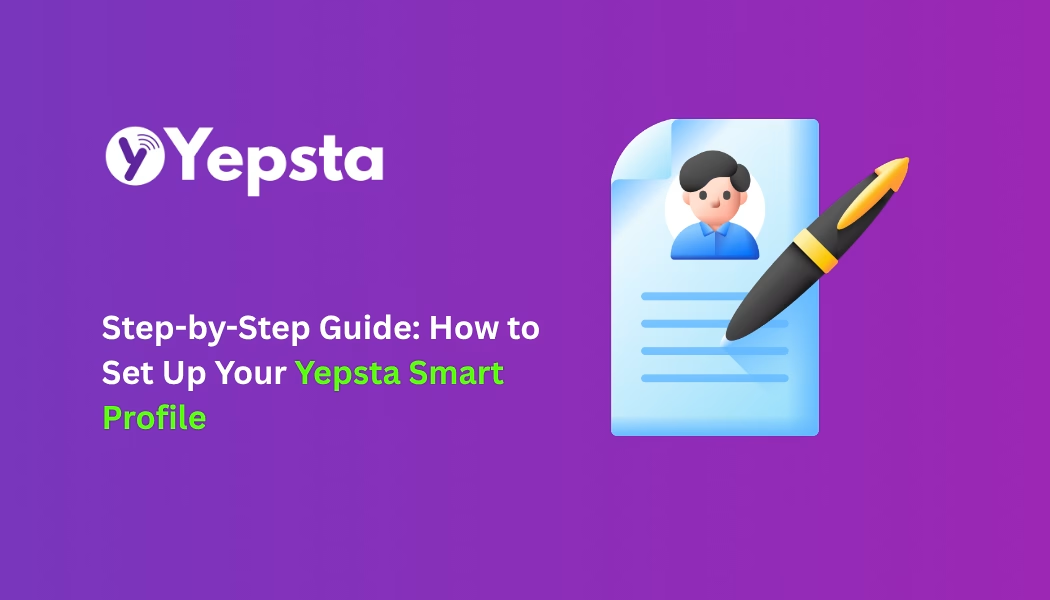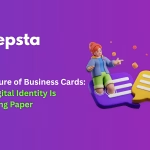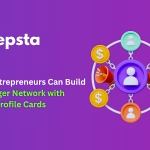Introduction: Your Digital Identity, Simplified
Networking in 2025 is no longer about exchanging paper cards—it’s about creating a lasting digital identity. With Yepsta Smart Profiles, you can share your entire professional presence with just a tap or scan.
Setting up your profile is quick and easy. In this guide, we’ll walk you through each step to get your Yepsta Smart Profile ready in minutes.
Step 1: Activate Your Yepsta Account
- Visit Yepsta.com.
- Click Sign Up and create your account using your email or social login.
- Verify your email to activate your profile.
👉 Tip: You may use your professional email ID so your profile looks credible.
Step 2: Access Your Dashboard
Once logged in, you’ll land on your Yepsta Dashboard. This is your control center where you can:
- Add and edit personal information
- Upload your profile photo/logo
- Manage links and contact details
- Customize your profile design
Step 3: Add Your Basic Information
Fill in your core details:
- Full Name
- Job Title / Company
- Phone Number
- Email Address
This is the essential info people expect on a business card. Keep it clean and professional.
Step 4: Customize Your Profile Picture & Branding
Upload a profile photo or company logo.
- Use a high-quality image with a clean background.
- Ensure your picture matches your LinkedIn or other professional platforms for consistency.
- Businesses can upload branded logos to keep team profiles uniform.
Step 5: Add Links to Your Digital Identity
Here’s where Yepsta shines—you can add unlimited clickable links. Examples:
- LinkedIn / GitHub / Behance / Instagram
- Personal Website or Portfolio
- Calendly for meeting bookings
- Payment links (Razorpay, PayPal, UPI)
- Company website or product pages
👉 Pro Tip: Arrange links in order of importance so your key links appear first.
Step 6: Design Your Profile Layout
Choose from Yepsta’s custom design templates to match your style.
- Change background colors or add brand themes
- Select fonts that align with your personality or company brand
- Add banners or taglines for extra personalization
This makes your profile not just a card, but your digital brand identity.
Step 7: Link Your NFC Yepsta Card
If you’ve ordered a physical Yepsta NFC Card:
- Tap the card to your smartphone.
- Follow the link prompt that appears.
- Pair it with your Yepsta account.
Now, whenever someone taps your NFC card, your profile instantly opens on their phone.
Step 8: Preview and Test Your Profile
Before going live:
- Click Preview Profile in your dashboard.
- Test it on both iPhone and Android (using tap + QR).
- Check if links open correctly and images look professional.
Step 9: Share Your Yepsta Profile Anywhere
You’re ready to network! You can now:
- Share your NFC card in person (tap & go).
- Send your profile link via WhatsApp, SMS, or Email.
- Add it to your LinkedIn bio, social media profiles, or email signature.
- Use the QR code at events, conferences, or even on your resume.
Step 10: Keep It Updated
Unlike paper cards, your Yepsta Smart Profile evolves with you.
- Changed jobs? Update your title.
- Added a new social handle? Add it instantly.
- Started a new side project? Share the link.
Your profile stays always up to date—no reprints, no waste.
Why Setting Up Your Yepsta Profile Matters
✅ Professional first impression – Show you’re modern and tech-savvy
✅ Unlimited sharing – One card, endless connections
✅ Eco-friendly & cost-effective – No more wasted paper cards
✅ Personal branding – Control how the world sees your identity
Conclusion: Your Networking Game-Changer
Setting up your Yepsta Smart Profile takes just a few minutes, but the impact lasts for years. Whether you’re a student, freelancer, professional, or business owner, it’s your digital identity in your pocket.
👉 Ready to set up your Yepsta Smart Profile?
Sign up today on Yepsta and step into the future of smarter networking.